4 Best Transcription Foot Pedals for Professional Audio Transcribers
Want to transcribe faster and ramp up your earnings? With a transcription foot pedal, you can control audio playback with your toes, freeing up your fingers for typing. As a new transcriptionist, this is the best way to quickly boost your transcription speed.
Update March 7, 2024: I’m looking for part-time overflow help with academic interview transcription starting in April. Must be based in Canada or the US, have work references, flexible availability (including weekends), and be very responsive to emails. Must be able to turn around 90 minutes of 2-3 speaker audio in three days. Email chloe [at] opaltranscriptionservices.com with your experience and availability (please also add my email to your approved senders). IMPORTANT: Please paste your resume into the body of your email instead of sending it as an attachment or I will not be able to read it. More info: https://www.mondayroadmap.com/transcription-jobs/
Here, I’ll share four of the best transcription foot pedals that are compatible with popular transcription software such as Express Scribe and The FTW Transcriber.
But first, a few pointers for selecting the best foot pedal for transcription work.
This post may contain affiliate links. See my disclosure for more info.
Tips for choosing a foot pedal for audio transcription
Foot pedals designed for audio transcription usually have three buttons. In a typical configuration, the middle button is set to the Play function, and the left and right buttons are typically set to Rewind and Fast-Forward respectively. However, you can often change these functions around in your transcription software.
Pedals for transcription may connect either via serial or USB port. Since USB connections are vastly more common nowadays, I’ve only included USB foot pedals here.
There are three things you’ll need to consider when choosing a transcription foot pedal:
- Compatibility. Your foot pedal must be compatible with your computer’s operating system as well as your transcription software. All the foot pedals here are compatible for both Mac and PC. Additionally, I’ve selected the foot pedals in this list based on their compatibility with a wide range of digital transcription software. (Check out my recommendations for the best audio transcription software and get an exclusive discount on a pro license.)
- Ergonomics. With standard transcription foot pedals, your heel acts as an anchor while you control audio playback with your toes. Strain produced by this movement is minimal; however, because you’re moving your foot up and down, it becomes a repetitive motion. With all repetitive motions – however easy – there’s the risk of developing a repetitive stress injury. Therefore, ergonomics is an important consideration when choosing the best foot pedal for transcription work. Everyone is built a little differently, so you may need to test a couple of different ergonomic transcription foot pedals to find out what’s most comfortable for you over the long term.
- Durability. If you do transcription for a living, there’s no getting around it – your foot pedal is going to take a beating, so it should be built to last. That said, even the best foot pedals can’t be expected to last forever. Many pro transcriptionists keep a second foot pedal on hand so they won’t miss a deadline if their current one breaks. The pedals I recommend here are all well-known makes engineered for long-term heavy use.
Now that we know what we’re after, let’s check out some transcription foot pedals.
Infinity IN-USB-2
• Compatible with Mac and PC
• Connects via USB port
First up, the foot pedal we all know about already, and the one I currently use – this Infinity pedal from VEC Electronics.
This highly popular three-button foot pedal replaces the discontinued Infinity IN-USB-1. It has anti-slip backing and is heavy enough to stay in place while you’re using it. The buttons give low resistance, so you can use the pedal for long periods without getting tired.
The Infinity’s sleek ergonomic design features a sloped center button for easy pivoting to the side buttons. As a former RSI sufferer, I appreciate this close-to-the-floor effect, which is different from the chunkier, squarish design of some transcription pedals. My foot is at just a slight angle when using the Infinity pedal, which reduces fatigue and long-term stress.
Why you should use the Infinity pedal: The Infinity pedal is widely used by professional transcriptionists due to its reliability and compatibility with almost all digital transcription software, including Express Scribe Pro, The FTW Transcriber, InqScribe, and many other programs. Additionally, many transcription companies recommend the Infinity pedal for use with their proprietary software.
How to install the Infinity foot pedal: Infinity pedals are plug-and-play, so you don’t need to install any software from the manufacturer. Simply plug the pedal into your device’s USB port, and your computer will automatically install the USB drivers.
AltoEdge USB
• Compatible with Mac and PC
• Connects via USB port
As far as the eye can tell, the AltoEdge foot pedal has the exact same design as the Infinity. So why choose one over the another? Well, the AltoEdge pedal is the only foot pedal controller that’s compatible with the free version of Express Scribe. It can also be used with most other popular digital transcription players, including Express Scribe Pro and The FTW Transcriber.
That said, I suspect the Infinity pedal may be compatible with an even wider range of software products, which is likely why it’s still more popular than the AltoEdge.
Why you should use the AltoEdge pedal: If you want to use the free version of Express Scribe transcription software, this is the foot pedal you need – no other foot pedal will work with the software.
How to install the AltoEdge foot pedal: Like the Infinity pedal, AltoEdge pedals are plug-and-play – just plug the pedal into your device’s USB port, and you’re good to go.
vPedal vP-4 MKII wireless
• Compatible with Mac and PC
• Remote receiver connects to USB port
The vPedal is a three-button wireless foot pedal that has been described by users as quiet. The Bluetooth wireless transmitter has a range of up to 3 meters.
The vPedal is known to be compatible with most popular transcription software, including Express Scribe Pro, The FTW Transcriber, and InqScribe transcription players.
Why you should use the vPedal wireless foot pedal: The vPedal has some additional features that extend its functionality beyond that of most transcription foot pedals. Here are three reasons to consider using the vPedal wireless pedal:
• In addition to using the vPedal with transcription software like Express Scribe Pro and The FTW Transcriber, you can use it with popular media players, including Windows Media Player, iTunes, QuickTime, Real Player, and Winamp. (To do this, you’ll need to install the appropriate free plugin provided on the manufacturer’s website.)
• Using the HotKey Application software, available on the manufacturer’s website, you can easily program the vPedal to send keyboard commands to Windows applications. You can even use the foot pedal as a mouse and send clicks to your computer (helpful for people with carpal tunnel syndrome).
• Wireless hardware is less cumbersome, especially while traveling.
How to install the vPedal wireless foot pedal: Insert three AA batteries into the foot pedal and set the power switch to the ON position. Plug the accompanying USB Bluetooth dongle into your device’s USB port. The USB drivers will install automatically.
**Note: vPedal also has a non-wireless foot pedal called the vP-1 USB pedal (compatible with Mac and PC), which is actually their bestselling pedal and a more affordable purchase at around $75. So if you want the abovementioned functionality but you don’t need a wireless pedal, then the vP-1 is the foot pedal for you.
Philips ACC2330
• Compatible with Mac and PC
• Connects via USB port
The Philips ACC2330 is a four-button USB transcription foot pedal manufactured by the well-known Philips brand. According to the company, the pedal was developed in coordination with hospital ergonomists and daily power users. The ACC2330 is the successor to the discontinued LFH2330.
The ACC2330 works on Windows computers with no extra software necessary. If you want to use the ACC2330 on a Mac, you’ll need the Philips SpeechExec for Mac software.
The pedal has anti-slip backing that makes it usable on any type of surface. There are also bumps all over the front of the pedal to keep your foot from sliding off. The center button gently inclines so you can maneuver your foot easily, and it has a wide design so you won’t unintentionally press the other buttons.
With its rugged pedals and magnetic switches, the ACC2330 is built to last. All external and internal components of this pedal are fully waterproof (a tad confusing, but okay fine.)
In the pedal’s standard configuration, the fourth button is used as the “Next Job” function. If you have the Philips SpeechControl or SpeechExec software, you can also program the pedal’s buttons to other keys or key combos (but not a mouse click). If you want to use the ACC2330 as a standard three-button transcription foot pedal, you can do this by locking the middle pedal in place.
I reached out to the good people at Philips, and they let me know the pedal works well with popular third-party transcription software, including Express Scribe Pro and The FTW Transcriber. Third-party developers often build compatibility for the Philips foot pedal into their software to make sure everything works seamlessly together.
Note: There are two other products in the Philips 2300 transcription foot pedal series: the ACC2310 and the ACC2320. Both of these pedals have a three-switch design. The difference between them is the placement of the middle button – the ACC2310 uses the small top button as the Play function, whereas the ACC2320 uses the large middle button.
Why you should use the ACC2330 foot pedal: If you’ve used one of the more well-known transcription foot pedals like the Infinity and you’re not a huge fan of it for whatever reason, the ACC2330 offers a promising alternative.
Additionally, if ergonomics are a priority, then you might like to give this pedal a go, as the ACC2330 was engineered with ergonomics in mind. As the company states, “The ergonomic design was developed by closely studying transcriptionists’ movements.” To use the ACC2330, you don’t need to lift your foot – a slight press with the tip of the foot is enough. Your foot can easily relax while the dictation is paused.
How to install the ACC2330 foot pedal: This is another plug-and-play pedal. Just plug it in to your computer’s USB port. Hooray!
My recommendation for the best transcription foot pedal
So, to review:
- AltoEdge: The only transcription foot pedal that’s compatible with the free version of Express Scribe.
- Infinity USB: A highly popular ergonomic foot pedal used by many professional transcriptionists and compatible with almost all transcription software. This is the foot pedal I currently own.
- vPedal wireless: A wireless foot pedal that you can use with popular media players like Windows Media Player and QuickTime in addition to standard transcription software. You can also program the pedal with custom keyboard commands.
- Philips AC2330: A highly ergonomic four-button foot pedal made by a quality brand. If you came here looking for an alternative to the Infinity, you may want to give this one a shot.
I hope this info makes your quest to find the perfect foot pedal a little easier. If you liked this post, you might also be interested in my post about how to choose the best headphones for transcription.
Do you already have a transcription foot pedal? Let us know in the comments what foot pedal you currently use, and what you like (or don’t like) about it!

![6 Best AI Video Editor Tools [Ranked and Reviewed]](https://www.mondayroadmap.com/wp-content/uploads/ai-video-editors-768x480.png)
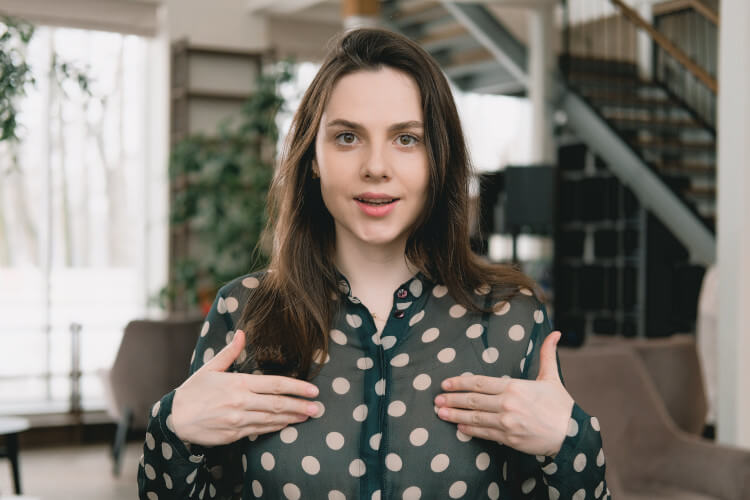
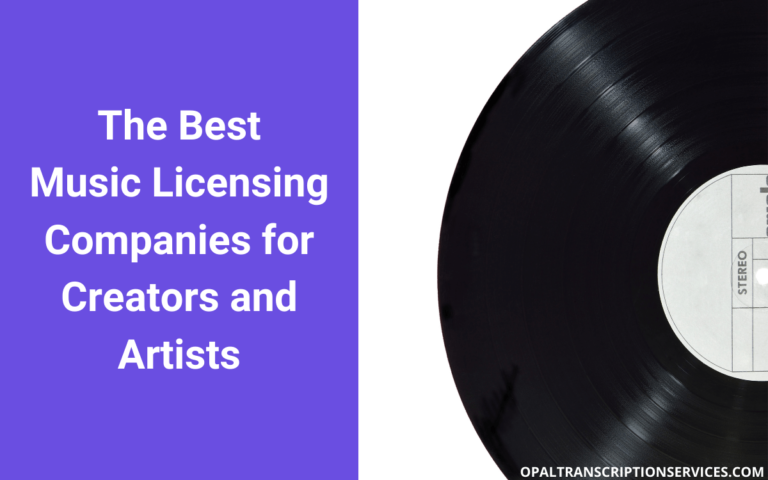
![Best Transcription Software for Audio and Video [2023]](https://www.mondayroadmap.com/wp-content/uploads/transcription-software-768x480.png)
![6 Best AI Video Upscaling Software [Free and Paid]](https://www.mondayroadmap.com/wp-content/uploads/ai-video-upscaling-768x480.png)
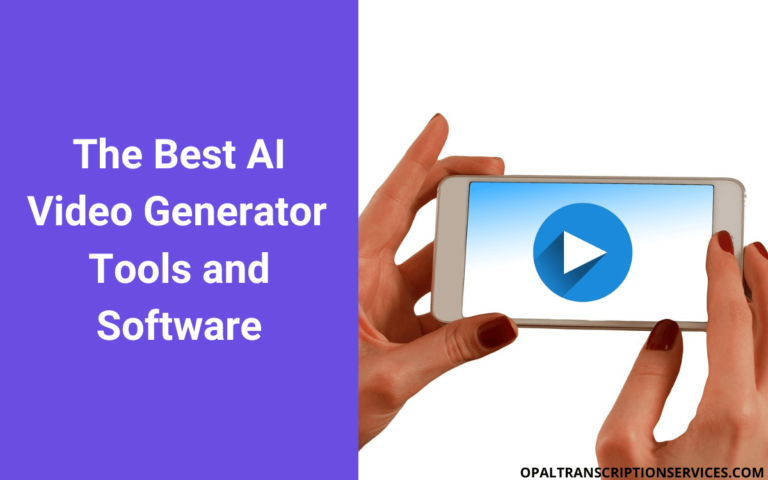
Hello, I have just started doing transcription work on a regular basis and don’t currently have a footpedal for this.
I receive the files for transcription via secure document transfer systems – how would I ensure that a foot pedal would connect me to the files I need to transcribe.
I know nothing about this at the moment but I need to buy a foot pedal so I can transcribe more efficiently and quickly. Any help would be appreciated!
Thank you
Hi Victoria,
Assuming you’re downloading the audio files onto your own hard drive, then you’d want to get your own transcription software like Express Scribe or FTW Transcriber and load the audio files into there. Then go into the program settings (in Express Scribe or FTW) to connect your foot pedal.
Some transcription companies (a lot of medical transcription companies, for instance) use transcription platforms where it’s not possible for you to download the audio onto your own hard drive for security reasons. In this case, you’d need to ask the company what foot pedals are compatible with the transcription platform they use.
The Infinity USB pedal is going to be compatible with Express Scribe, FTW Transcriber, and the vast majority of transcription platforms that transcription companies use.
I hope this helps!
With the trend towards standing at least part time for health reasons, are there any footpedals that can be used while standing without causing a different repetitive stress injury?
Hello Terry,
This is a great question — I have suffered from various RSIs in the past and understand your concern. At this time, I’m not aware of a foot pedal that can be used while standing up.
That said, when I’m standing and transcribing, I have had success using speech recognition software such as Dragon to re-dictate transcripts while using hotkeys in Express Scribe or FTW (in my case, the numeric keypad) to control audio playback. This keeps my fingers mostly free to control playback, with the exception of some light keyboard use as I go along, since speech recognition technology is imperfect and will require some cleaning up as you go along. The other benefit of using speech recognition software is that you’ll save your fingers from additional repetitive stress.
I haven’t seen this done with transcription pedals, but I have seen sewing pedals simply moved and placed vertically on the edge of the desk or workspace, where you can push them with your knee without fully taking your weight off that leg. Whether this would work with a multi-button transcription setup, I don’t know.